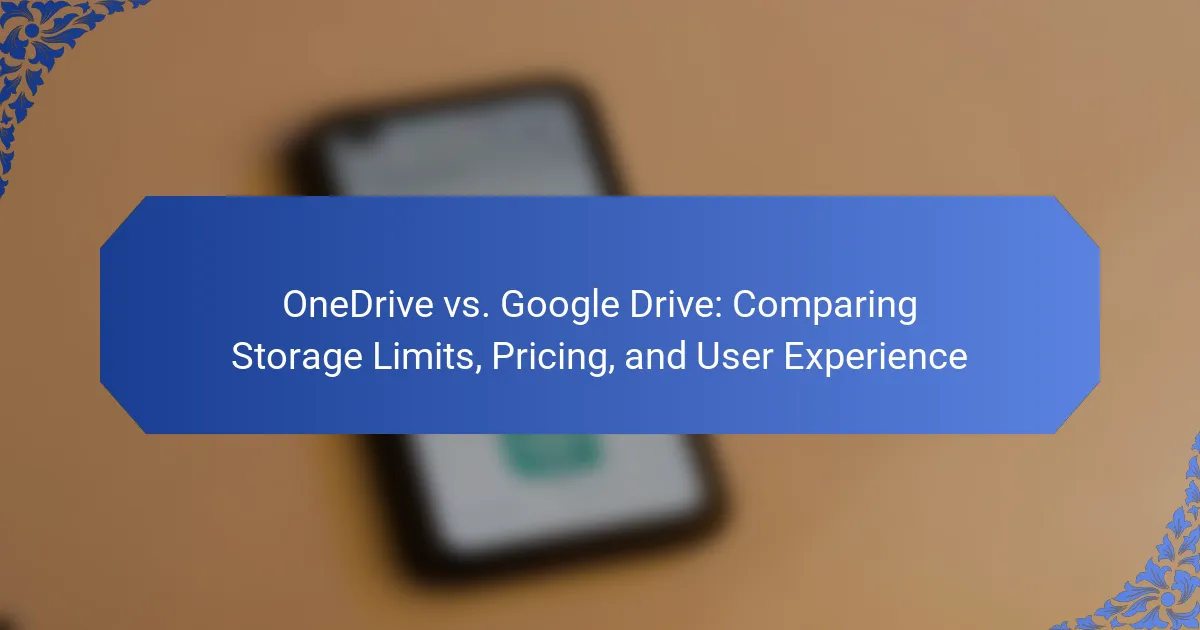OneDrive and Google Drive are two prominent cloud storage services that offer users the ability to store, share, and collaborate on files online. OneDrive, developed by Microsoft, integrates seamlessly with Windows and Office applications, while Google Drive, created by Google, is designed for effective collaboration within Google Workspace tools. The article compares these services based on their storage limits, with OneDrive offering 5 GB of free storage and Google Drive providing 15 GB, as well as their pricing structures and user experiences. Key differences include OneDrive’s strong integration with Microsoft products and security features, contrasted with Google Drive’s user-friendly interface and collaborative capabilities. Ultimately, the choice between OneDrive and Google Drive hinges on individual user preferences, existing software ecosystems, and specific storage needs.
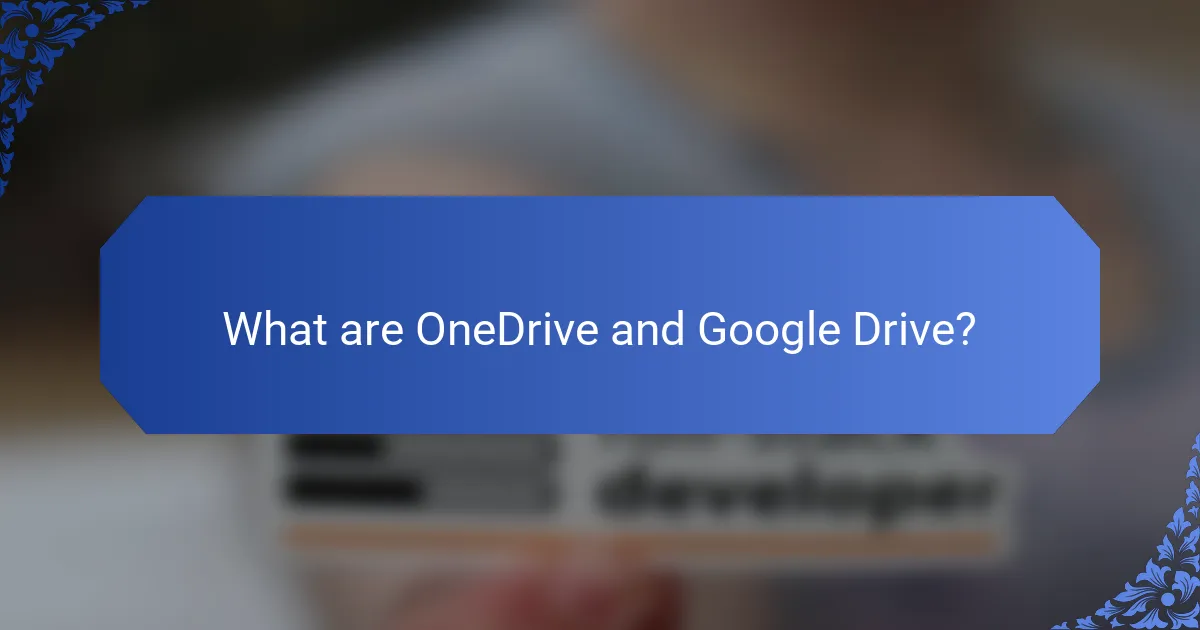
What are OneDrive and Google Drive?
OneDrive and Google Drive are cloud storage services. OneDrive is developed by Microsoft and integrates seamlessly with Windows and Office applications. Google Drive is created by Google and works well with Google Workspace tools. Both services allow users to store, share, and collaborate on files online. OneDrive offers 5 GB of free storage, while Google Drive provides 15 GB. Users can purchase additional storage for both services. OneDrive focuses on integration with Microsoft products, while Google Drive emphasizes collaboration through its suite of tools.
How do OneDrive and Google Drive differ in functionality?
OneDrive and Google Drive differ primarily in their integration with other services. OneDrive is tightly integrated with Microsoft Office applications. This allows seamless collaboration on Word, Excel, and PowerPoint documents. Google Drive, on the other hand, integrates with Google Workspace tools like Docs, Sheets, and Slides.
OneDrive offers features like personal vaults for enhanced security. Google Drive provides a more intuitive sharing system with options for link sharing and permissions. OneDrive has a focus on Windows users, providing automatic backups for files on Windows devices. Google Drive is platform-agnostic, functioning well across devices and operating systems.
OneDrive includes features like file versioning and real-time collaboration. Google Drive offers advanced search capabilities powered by Google’s search technology. Both services provide mobile apps for access on-the-go. However, the user experience differs based on the ecosystem a user is already invested in.
What are the key features of OneDrive?
OneDrive offers several key features. It provides cloud storage for files and documents. Users can access their files from any device with internet connectivity. OneDrive integrates seamlessly with Microsoft Office applications. It allows file sharing and collaboration in real-time. The platform includes version history for document recovery. OneDrive also offers personal vault for enhanced security. Users can synchronize files across multiple devices. The service provides up to 5 GB of free storage.
What are the key features of Google Drive?
Google Drive offers several key features. It provides cloud storage for files, allowing users to store and access documents online. Google Drive supports file sharing and collaboration in real-time. Users can create and edit documents, spreadsheets, and presentations using integrated Google Workspace tools. The platform includes powerful search functionality, enabling users to find files quickly. Google Drive also offers offline access to files, enhancing usability without an internet connection. Security features include file encryption and customizable sharing settings. Additionally, Google Drive integrates seamlessly with other Google services like Gmail and Google Photos.
What storage options are available for each service?
OneDrive offers several storage options. Users can access 5 GB of free storage. Paid plans start at 100 GB. Microsoft 365 subscriptions provide 1 TB or more of storage. Google Drive also has multiple storage options. It provides 15 GB of free storage. Paid plans include 100 GB, 200 GB, and 2 TB. Both services allow for additional storage through various subscription tiers.
What are the free storage limits for OneDrive?
OneDrive offers 5 GB of free storage for all users. This limit applies to personal accounts created through Microsoft. Users can store files, photos, and documents within this space. The 5 GB free tier is available without any subscription. Additional storage can be purchased if needed. This information is consistent with Microsoft’s official documentation on OneDrive.
What are the free storage limits for Google Drive?
Google Drive offers 15 GB of free storage to users. This limit applies to files stored across Google Drive, Gmail, and Google Photos. The 15 GB is shared among these services. Users can upgrade to a paid plan for additional storage. The paid plans start at 100 GB. This information is based on Google’s official documentation regarding their storage policies.
How do the paid plans compare between OneDrive and Google Drive?
OneDrive and Google Drive offer different paid plans with varying storage capacities and pricing structures. OneDrive’s paid plans start at $1.99 per month for 100 GB of storage. The next tier is the Microsoft 365 Personal plan, priced at $69.99 annually, which includes 1 TB of storage along with access to Office applications.
In contrast, Google Drive’s pricing begins at $1.99 per month for 100 GB, similar to OneDrive. However, Google Drive also offers a 2 TB plan for $9.99 per month or $99.99 annually.
Both services provide additional features such as file sharing and collaboration tools. OneDrive integrates closely with Windows and Microsoft Office, while Google Drive is optimized for Google Workspace applications.
Overall, the choice between OneDrive and Google Drive may depend on user preferences for storage size and application ecosystem.
What are the pricing tiers for OneDrive?
OneDrive offers several pricing tiers based on storage capacity. The free tier provides 5 GB of storage. The Microsoft 365 Personal plan costs $69.99 per year and includes 1 TB of storage. The Microsoft 365 Family plan, priced at $99.99 per year, provides 6 TB of storage, shared among up to six users. Additionally, OneDrive for Business plans start at $5 per user per month for 1 TB of storage. Higher storage options are available for business plans, such as 2 TB for $10 per user per month. These pricing tiers allow users to choose the best option based on their storage needs.
What are the pricing tiers for Google Drive?
Google Drive offers several pricing tiers for storage. The free tier provides 15 GB of storage. The first paid tier is 100 GB for $1.99 per month. The next tier is 200 GB for $2.99 per month. There is also a 2 TB option available for $9.99 per month. Higher tiers include 10 TB for $99.99 per month, 20 TB for $199.99 per month, and 30 TB for $299.99 per month. These tiers allow users to choose based on their storage needs.
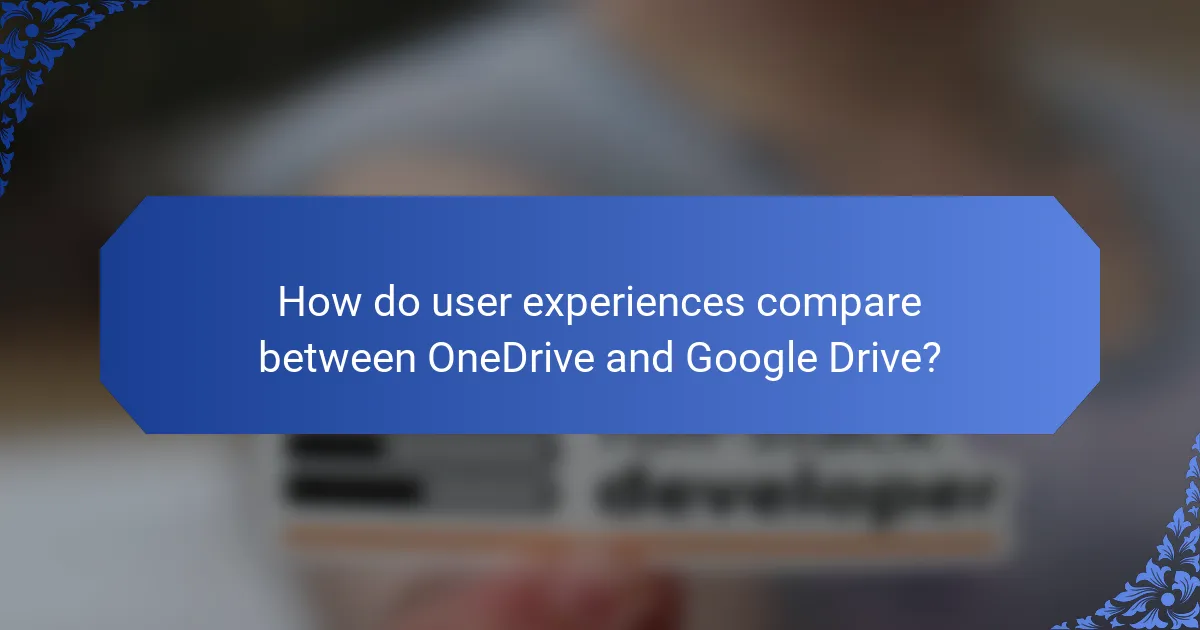
How do user experiences compare between OneDrive and Google Drive?
User experiences between OneDrive and Google Drive vary significantly. OneDrive integrates seamlessly with Microsoft Office products, enhancing productivity for users familiar with Windows. Google Drive, on the other hand, offers robust collaboration features through Google Workspace, making it ideal for real-time teamwork.
OneDrive provides a user-friendly interface with straightforward file management. Users can easily share files and folders with specific permissions. Google Drive also allows file sharing, but its collaborative tools, like Google Docs and Sheets, are often seen as more intuitive.
Performance-wise, OneDrive excels in syncing files across devices, particularly for Windows users. Google Drive’s performance can vary based on internet speed, but it generally maintains a stable experience.
In terms of storage, OneDrive offers 5 GB for free, while Google Drive provides 15 GB. This difference may influence user preference based on storage needs.
Overall, OneDrive suits users deeply integrated into the Microsoft ecosystem, while Google Drive appeals to those prioritizing collaboration and ease of use.
What are the user interface differences between OneDrive and Google Drive?
OneDrive and Google Drive have distinct user interface differences. OneDrive integrates seamlessly with Windows, featuring a familiar File Explorer layout. Google Drive uses a web-based interface tailored for collaboration, emphasizing shared folders and real-time editing.
In OneDrive, users can access files through the desktop app or the web portal. The interface includes a sidebar for easy navigation and a top menu for file actions. Google Drive’s interface allows users to view files in grid or list format, with a prominent search bar at the top.
OneDrive provides a “Recent” view for quick access to recently used files. Google Drive highlights shared files and suggests relevant documents based on user activity.
Customization is another area of difference. OneDrive allows users to change the view settings and sort files by various attributes. Google Drive focuses on collaborative features, showcasing shared files and activity notifications prominently.
Overall, OneDrive’s interface is designed for individual users within the Windows ecosystem. In contrast, Google Drive prioritizes collaborative work and accessibility across devices.
How intuitive is the OneDrive user interface?
The OneDrive user interface is considered intuitive by many users. It features a clean layout that allows easy navigation. Common tasks like uploading and sharing files are straightforward. Users can quickly access their files through a well-organized folder structure. The integration with Microsoft Office enhances usability. Familiar icons and menus contribute to a seamless experience. User feedback often highlights its simplicity and efficiency. Overall, OneDrive’s design supports quick learning for new users.
How intuitive is the Google Drive user interface?
The Google Drive user interface is highly intuitive. It features a clean layout that is easy to navigate. Users can quickly access files and folders from the main dashboard. The drag-and-drop functionality simplifies file uploads. Additionally, the search bar allows for fast retrieval of documents. Google Drive integrates seamlessly with other Google services. This integration enhances user experience and efficiency. User feedback often highlights its simplicity and ease of use. Overall, the design prioritizes user accessibility and convenience.
What collaborative features do OneDrive and Google Drive offer?
OneDrive and Google Drive both offer robust collaborative features. OneDrive allows real-time editing of documents through Office Online. Users can share files and folders with specific permissions. Comments and version history enhance collaboration. Google Drive enables simultaneous editing in Google Docs, Sheets, and Slides. It also supports file sharing with varied access levels. Both platforms provide commenting features for feedback. Notifications keep users updated on changes. These collaborative tools facilitate teamwork effectively across both services.
How does OneDrive facilitate collaboration?
OneDrive facilitates collaboration by allowing multiple users to access and edit files simultaneously. This feature is enabled through real-time co-authoring capabilities. Users can see each other’s changes as they happen, enhancing teamwork. OneDrive integrates seamlessly with Microsoft Office applications like Word and Excel. This integration allows users to collaborate on documents without needing to leave the app. Additionally, OneDrive provides sharing options that let users control who can view or edit files. Users can send links to files, ensuring easy access for collaborators. The platform also tracks changes and maintains version history, allowing users to revert to previous versions if necessary.
How does Google Drive facilitate collaboration?
Google Drive facilitates collaboration by allowing multiple users to work on the same document simultaneously. This real-time editing feature enables instant updates and feedback among team members. Users can comment on documents, providing suggestions or asking questions directly within the file. Google Drive also supports file sharing with customizable permissions, allowing users to control who can view or edit documents. Additionally, it integrates with other Google Workspace tools, enhancing collaborative efforts across various platforms. The platform tracks changes, enabling users to see the document’s history and revert to previous versions if needed. These features collectively enhance teamwork and productivity.
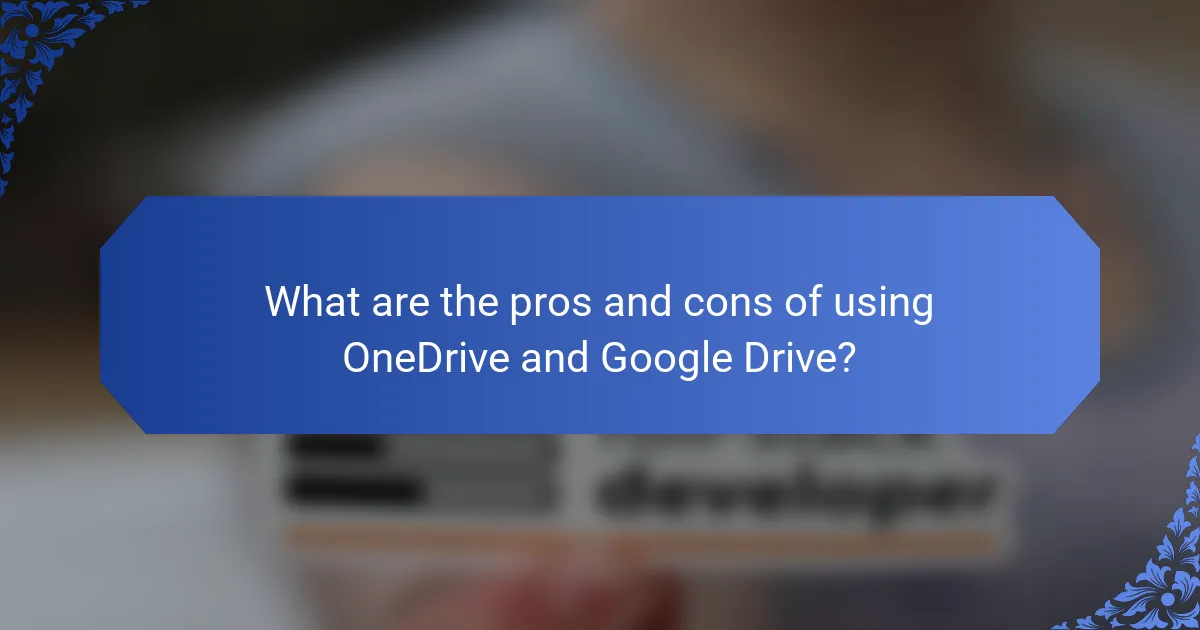
What are the pros and cons of using OneDrive and Google Drive?
OneDrive and Google Drive both offer distinct advantages and disadvantages. OneDrive integrates seamlessly with Microsoft Office applications, enhancing productivity for Office users. It provides 5 GB of free storage, with additional plans available for more space. Google Drive, on the other hand, offers 15 GB of free storage, making it attractive for users needing more initial space.
OneDrive’s collaboration features are strong but may not be as user-friendly as Google Drive’s interface. Google Drive supports a wider range of file formats and third-party integrations, which can enhance its usability. However, OneDrive’s security features are robust, appealing to businesses prioritizing data protection.
In terms of pricing, OneDrive offers competitive plans, particularly for Microsoft 365 subscribers. Google Drive’s pricing is straightforward, with various tiers based on storage needs. Overall, the choice between OneDrive and Google Drive depends on user preferences, existing software ecosystems, and storage requirements.
What advantages does OneDrive have over Google Drive?
OneDrive offers seamless integration with Microsoft Office applications. This allows users to edit documents directly within OneDrive. Google Drive also integrates with Google Workspace, but the Office integration is often preferred by users familiar with Microsoft products. OneDrive provides 5 GB of free storage, which is comparable to Google Drive’s offering. However, OneDrive’s pricing for additional storage can be more competitive for users needing larger capacities. OneDrive’s personal vault feature enhances security for sensitive files. This feature is not present in Google Drive. Additionally, OneDrive supports file versioning, allowing users to revert to previous versions easily. This is a valuable feature for collaborative work. Overall, OneDrive’s advantages include Office integration, competitive pricing, enhanced security, and robust versioning capabilities.
What unique features make OneDrive appealing?
OneDrive is appealing due to its seamless integration with Microsoft Office applications. This feature allows users to edit documents directly within the cloud. Another unique feature is the Personal Vault, which enhances security for sensitive files. It requires two-factor authentication for access. OneDrive also offers file versioning, enabling users to restore previous versions of documents easily. The sharing capabilities are robust, allowing for granular permission settings. Additionally, OneDrive provides offline access to files, enhancing usability without an internet connection. These features collectively improve productivity and security for users.
What advantages does Google Drive have over OneDrive?
Google Drive offers several advantages over OneDrive. It provides 15 GB of free storage, which is more than OneDrive’s 5 GB. Google Drive integrates seamlessly with Google Workspace apps like Docs, Sheets, and Slides. This integration enhances collaboration and productivity. Additionally, Google Drive supports a wider range of file formats for uploads compared to OneDrive. The user interface of Google Drive is often considered more intuitive and user-friendly. Google Drive’s sharing options are also more flexible, allowing users to set detailed permissions. Overall, these features contribute to a more versatile cloud storage experience.
What unique features make Google Drive appealing?
Google Drive is appealing due to its seamless integration with other Google services. This includes Google Docs, Sheets, and Slides, allowing real-time collaboration. Users can access files from any device with internet connectivity. Google Drive offers 15 GB of free storage, which is more than many competitors. It features advanced search capabilities powered by Google’s search technology. Users can easily share files with customizable permissions. Google Drive also supports file versioning, enabling users to revert to previous versions. Additionally, it provides robust security features, including two-factor authentication.
What common issues do users face with OneDrive and Google Drive?
Users commonly face issues with both OneDrive and Google Drive related to file synchronization and storage limits. OneDrive often has problems with files not syncing properly across devices. This can lead to outdated versions and data loss. Google Drive users frequently encounter upload errors or slow upload speeds. Both services also experience compatibility issues with certain file types. Additionally, users may struggle with limited offline access to their files. Security concerns regarding data privacy are prevalent for both platforms. Lastly, customer support can be lacking, leading to unresolved issues for users.
How can users troubleshoot common OneDrive issues?
Users can troubleshoot common OneDrive issues by following specific steps. First, check your internet connection to ensure it is stable. Next, restart OneDrive by right-clicking the OneDrive cloud icon and selecting “Close OneDrive.” After that, reopen the application. If files are not syncing, ensure that the files are located within the OneDrive folder. Additionally, check for any pending updates for the OneDrive application. If the issue persists, reset OneDrive by running the command “onedrive.exe /reset” in the Run dialog. For account-related issues, verify that you are logged into the correct Microsoft account. Finally, consult the official Microsoft support website for additional troubleshooting resources and guides.
How can users troubleshoot common Google Drive issues?
Users can troubleshoot common Google Drive issues by following specific steps. First, check for internet connectivity issues. A stable connection is essential for Google Drive to function properly. Next, clear the browser cache and cookies, as this can resolve loading problems. Users should also ensure they are using a supported browser version. If the problem persists, disabling browser extensions may help. Additionally, reviewing Google Drive’s status page can confirm if there are ongoing outages. Restarting the device can also resolve temporary glitches. Lastly, updating the Google Drive app on mobile devices may fix app-specific issues.
What tips can enhance the user experience with OneDrive and Google Drive?
To enhance the user experience with OneDrive and Google Drive, users should utilize built-in collaboration tools effectively. OneDrive offers seamless integration with Microsoft Office applications. Google Drive provides robust real-time collaboration features with Google Workspace apps. Organizing files into folders improves accessibility in both services. Utilizing search functions helps locate documents quickly. Enabling offline access allows users to work without an internet connection. Regularly updating software enhances security and functionality. Familiarizing oneself with keyboard shortcuts can increase efficiency. Lastly, leveraging cloud storage options for backup ensures data safety and accessibility.
OneDrive and Google Drive are prominent cloud storage services that facilitate file storage, sharing, and collaboration. This article compares their key features, including storage limits, pricing structures, and user experiences. OneDrive, developed by Microsoft, offers 5 GB of free storage and integrates closely with Office applications, while Google Drive, created by Google, provides 15 GB of free storage and emphasizes collaboration through Google Workspace tools. The article also discusses the unique attributes, pros and cons, and user interface differences of both services, helping users determine which platform best suits their needs.